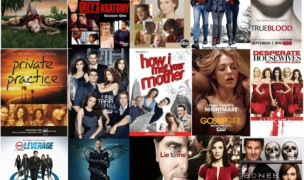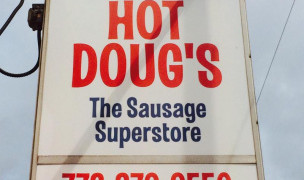10 Terms
10 TermsHome > Answers > How to switch languages on a Mac OS X twa1385449163
How to switch languages on a Mac OS X?
- Industry/Domain: Computer
- Category:
- Created: 14:59, 26 November 2013
Creator
Featured blossaries
dnatalia
0
Terms
60
Blossaries
2
Followers
World's Most Influential Women 2014
Category: Business 1  10 Terms
10 Terms
 10 Terms
10 Terms
tim.zhaotianqi
0
Terms
40
Blossaries
4
Followers
Yamaha Digital Piano
Category: Entertainment 1  5 Terms
5 Terms
 5 Terms
5 Termsstanley soerianto
0
Terms
107
Blossaries
6
Followers
Hit TV Shows
Category: Entertainment 1  34 Terms
34 Terms
 34 Terms
34 Terms